How to use Instagram for business
Instagram for business can help you connect with customers, provide support, and boost conversions. Get started today.
A complete guide to Instagram for businesses
最後更新: February 24, 2025
A picture is worth a thousand words, but an exceptional experience can leave you speechless. With Instagram for business, you get the best of both worlds:
- A creative platform that allows customers to explore your products and services through visuals that are unique to your brand
- A convenient communication app that enables agents to deliver fast, personalized customer support, especially when integrated with customer service software
Conversational commerce—the intersection of messaging and e-commerce—has quickly become the new standard for online shopping experiences. Plus, our Zendesk Customer Experience Trends Report 2024 indicates that the line between support and sales is becoming blurred, with 80 percent of consumers expecting chat agents and support representatives to assist them with everything they need.
Our guide to Instagram for business can help you get the most out of your tools and give your customer experience (CX) the glow-up it needs to meet and exceed customer expectations.
More in this guide:
- How to create an Instagram business account
- 7 tips on how to use Instagram for business effectively
- Instagram for business terminology
- Frequently asked questions
- Insta-grate Zendesk and the ’gram
How to create an Instagram business account
Getting started with Instagram for business is a snap. We’ve got you covered with basic setup instructions and tips to help you excel on the Instagram app.
1. Sign up and switch to a business account
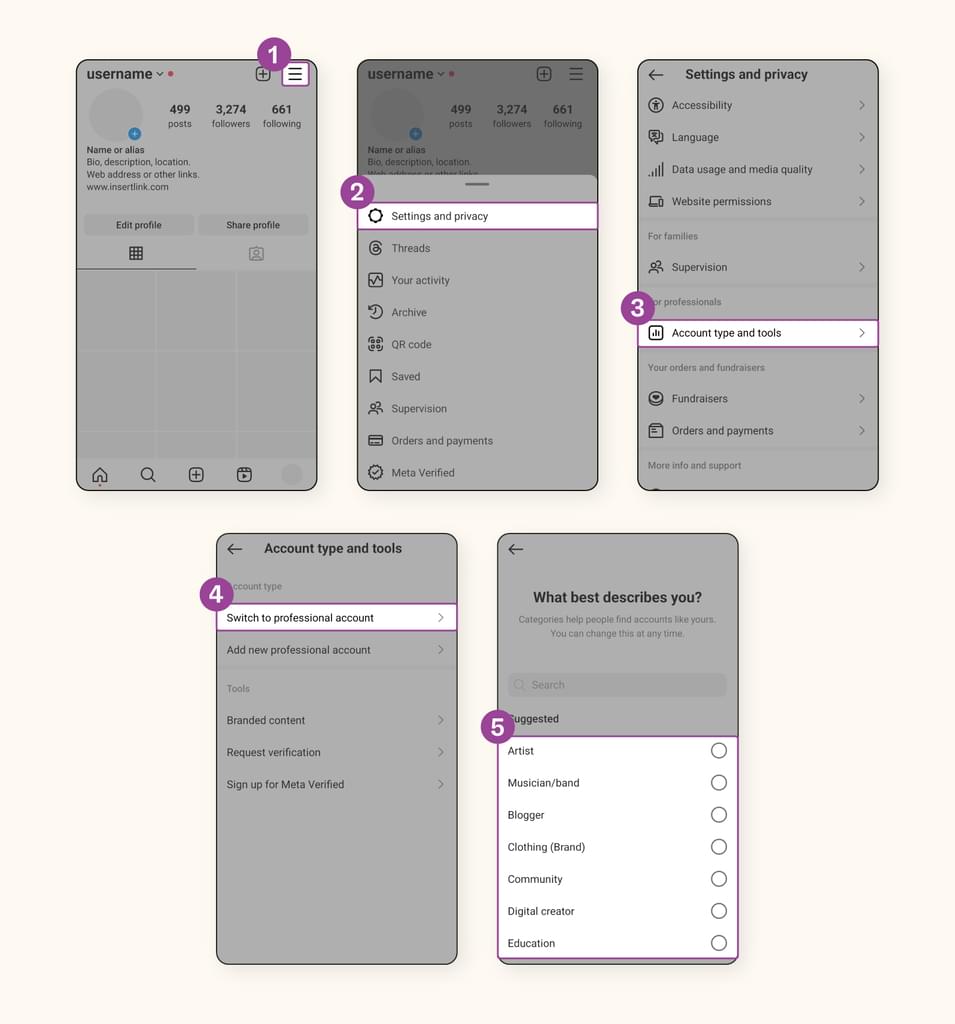
If you don’t already use Instagram, you can create an account by connecting an existing Facebook page (Meta owns Instagram, so there’s some crossover) or a new login specific to Instagram through a standard sign-up process.
After you sign up for an Instagram account or use your existing personal account, you’ll need to change it to a business account. Follow these steps to flip the business switch:
- Go to your profile and tap the hamburger menu (three lines) in the upper right corner.
- Select “Settings and privacy.”
- Scroll down to the “For professionals” section and choose “Account type and tools.”
- Tap “Switch to professional account.”
- Choose a category that best describes your business, then select “Business.”
Now you’re in business.
2. Complete your profile
Once you’ve changed to a business account, the app will prompt you to set up an Instagram business profile. With a professional Instagram account, you'll unlock features like an expanded bio section, advertising options, and post insights to help you connect with customers efficiently. To optimize your profile, update the following:
- Profile picture: Upload a branded profile photo, like your company logo.
- Bio: Craft a concise description of your business (150 characters) to attract and inform visitors. Incorporate relevant keywords for search optimization.
- Link: Utilize a link in your bio to share multiple clickable links in your Instagram bio, directing visitors to URLs such as your website, landing page, contact us page, or help center.
You’ll also want to verify your Instagram profile to minimize scams and show customers they’re interacting with a legitimate company. Go to your profile and tap the hamburger menu (three lines) in the upper right corner. From there, follow these breadcrumbs: Settings and privacy → Account → Request verification. After you've filled out the form, submit the request for review. Verification can take up to 30 days.
3. Enable Instagram Shopping
Instagram Shopping is a feature that allows businesses to tag and sell products directly within their posts and Stories, meaning customers don’t need to leave the app to purchase products.
Instagram Shopping can help businesses increase brand visibility, drive traffic to online stores, and ultimately boost sales. Additionally, it can provide valuable insights into customer behavior and preferences through analytics tools, helping businesses refine their marketing strategies.
To set up Instagram Shopping:
- Ensure your Instagram account is converted to a business account.
- Go to your profile and tap on "Settings."
- Tap on "Business."
- Select "Shopping" and follow the prompts to connect your account to a Facebook catalog.
Take note: You must comply with Instagram's policies found on their Commerce Eligibility Requirements page.
4. Connect your products
Establish a product catalog via Meta Business Manager or compatible e-commerce platforms, including images, descriptions, and prices. You can connect your products in these areas of Instagram shopping:
- Your Shop: allows customers to explore and purchase products while immersing themselves in your brand story
- Collections: enables businesses to organize products by themes, such as new arrivals, top sellers, seasonal items, and more
- Product detail pages: offers comprehensive information and links to your website for transactions
- Checkout on Instagram: allows eligible U.S. businesses and creators to enable in-app purchases
- Product tags and ads with product tags: enhances product visibility and reach across various Instagram formats
You can even sync Instagram with customer service software for retail, like Zendesk, to offer support, answer questions, and create a seamless checkout experience.
7 tips on how to use Instagram for business effectively
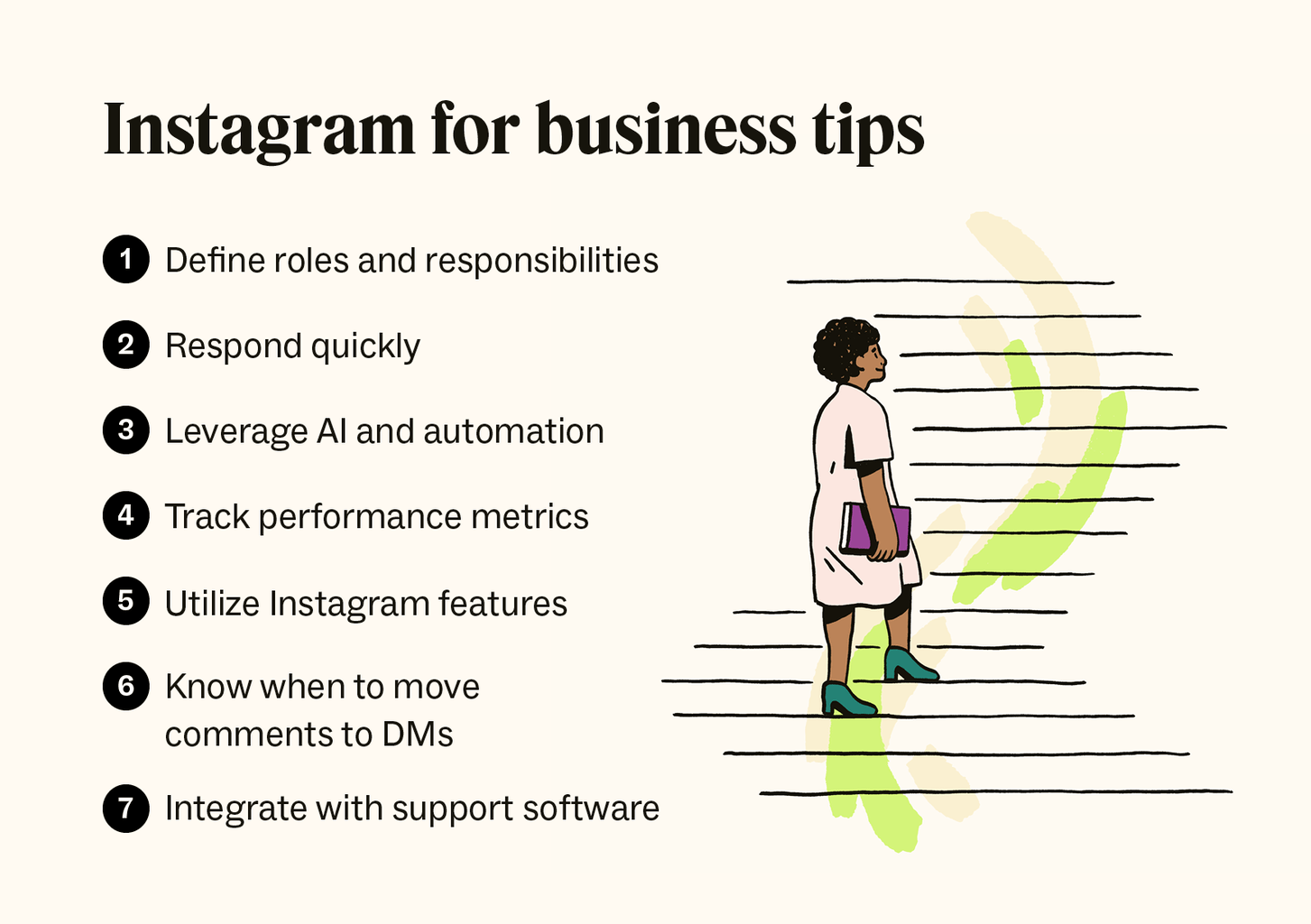
Follow these tips on how to use Instagram for business to enhance the customer experience.
1. Define roles and responsibilities between the customer service and marketing teams
Defining roles and responsibilities between customer service and marketing teams is crucial to providing cohesive social media customer service. Clear communication ensures efficient collaboration, preventing overlaps or conversation gaps.
CX tip: Create a customer service plan that guides agents’ interactions with your Instagram followers.
Consistent brand messaging across support and marketing efforts reinforces brand trust and values. With aligned strategies, teams can resolve issues promptly, create content based on customer insights, and deliver personalized customer experiences. This collaborative approach fosters higher customer satisfaction and loyalty on the platform.
2. Respond quickly
Responding quickly to Instagram mentions or DMs can enhance the support experience and help you address customer complaints before they escalate. Define a standard process to respond to customer feedback, inquiries, and mentions within a certain time, such as 60 minutes. Integrating Instagram for business with customer service software can help you track and monitor customer messages, mentions, and activity—all in one place.
3. Leverage AI and automation
When experiencing an influx of customer requests, it’s helpful to implement AI and automated support tools with Instagram for business to save your agents time. AI can instantly summarize ticket information for agents, suggest solutions, and reference tickets with similar issues. Agents can also use AI to shift the tone of their replies on the fly to make them sound friendlier or more formal based on the situation.
AI chatbots can serve as a simple helper built with a DIY decision tree or as a highly specialized, task-specific assistant powered by conversational AI. They can engage with customers using natural, human-like responses, deflect tickets by providing answers to FAQs, resolve straightforward issues, intelligently route incoming requests, and even send leads to sales and marketing.
4. Track performance metrics
With a professional account, you can access the built-in analytics tools on Instagram for Business to track and measure the impact of your support and the performance of various content.
You can also analyze customer experience metrics that apply to the support team, including first response time and customer satisfaction (CSAT) scores.
CX tip: Customer experience platforms like Zendesk offer advanced reporting and analytics tools to identify customer demographics, discover trends, and evaluate the effectiveness of your CX strategy.
5. Utilize Instagram features
Instagram offers several unique features that allow you to create dynamic, visual content to boost engagement, foster social selling, and allow customers to explore your products and services. Here are a few to help increase sales and enhance customer support.
-
Instagram Stories are videos and photos that appear at the top of the app, instead of in the main feed, for 24 hours. You can add text, music, stickers, filters, GIFs, and interactive features like polls, quizzes, and questions.
CX tip: Use Instagram Stories to respond to common customer inquiries, share important updates, gather customer feedback, and link stickers to send customers to important web pages, resources, or FAQ pages. -
Instagram Reels are bite-sized videos that you can enhance with music and effects, similar to TikTok. Customers can comment on your Reels or click on your profile to connect with you.
CX tip: Use Instagram Reels to create short videos that answer common customer questions or reply to comments with another Reel that clarifies your message. -
Instagram Live lets you broadcast and engage with customers in real time. Live comment feeds enable businesses to interact with followers during the broadcast.
CX tip: Use Instagram Live to answer questions, perform demonstrations, or make important announcements.
6. Know when to move comments to DMs
Instagram for business allows customers to direct message brands with questions, concerns, or complaints. But occasionally, customers will leave support-related comments on a public-facing post first. If the situation requires elaboration or sharing sensitive information, a business should move the conversation from the public Instagram feed to a DM.
In most cases, you should publicly acknowledge the comment first and request that the customer send you a DM with additional details. This lets the customer and other Instagram users know you’re not ignoring the comment. For extra-complex matters, it may be a good idea to suggest moving conversations to more suitable channels, like voice support, to expedite resolutions.
7. Integrate Instagram for business with support software
Integrating Instagram for business with support software can help streamline customer communication and improve ticket management by converting mentions and DMs into ticket requests. Support tickets can automatically route to the appropriate agents, ensuring timely inquiry resolution.
For instance, Zendesk features a unified omnichannel agent workspace that helps agents respond to Instagram queries and consolidates requests from other channels—like Facebook Messenger, email, and Google business messaging. This allows support agents to seamlessly manage multiple interactions from email, phone, live chat, and Instagram for business without switching apps.
Zendesk customer spotlight: Since partnering with Zendesk to handle customer support on Instagram (and other social media platforms), BoxyCharm has seen a 66% decrease in first response time and a 100% resolution of private social media tickets.
Instagram for business terminology
You don’t want to sound like a (1080 x 1080 pixel) square. Learn the lingo.
Instagram terminology | |
|---|---|
| @ (“at” symbol) | A symbol that tags or mentions other users in captions, comments, or direct messages |
| # (hashtag) | A symbol that categorizes content and makes it discoverable to users interested in a specific topic |
| Direct message (DM) | A private message that users send to each other on Instagram |
| Double-tap | Tapping a post twice to “like” it |
| Feed | The main content stream on a user's homepage that displays posts from accounts they follow |
| Filters | Visual effects users can apply to photos or videos to enhance or alter their appearance |
| Follow | Subscribing to another user's account |
| Following | The accounts you subscribe to |
| Followers | The users who subscribe to your content |
| Grid | The layout of a user's profile that consists of a series of square images or videos displayed in a grid format |
| Influencer | A user with a significant following on Instagram who can influence the opinions and behaviors of their audience |
| Instagram ads | Sponsored content that businesses pay for to promote on the platform to reach a larger audience |
| Reel | Short-form videos up to 60 seconds long that often feature music or special effects |
| Story | Temporary posts that disappear after 24 hours, allowing users to share moments in a slideshow format |
| Story Highlights | Archived Stories that users can pin to their profile, allowing them to showcase important or favorite Instagram content beyond the 24-hour limit |
| Tags | Mentions of other users in posts or comments, indicated by using the "@" symbol followed by the username |
| Threads | Instagram’s text app where users can view and share public conversations, similar to X (formerly Twitter) |
Frequently asked questions
Insta-grate Zendesk and the ’gram
The Instagram for business app can help you create new customer relationships and nurture existing ones through the power of social media. Zendesk is the perfect pairing for Instagram for business, allowing support teams to manage mentions and DMs—from Instagram and all other channels—in one place.
Thanks to a fully unified agent workspace, advanced AI, robust reporting, and numerous other great tools, Zendesk enables you to provide great support experiences over Instagram. Try Zendesk for free and start enhancing your CX today.
Guides related to Instagram for business
Check out our additional guides to learn more about our best-in-class messaging services and social media support.
